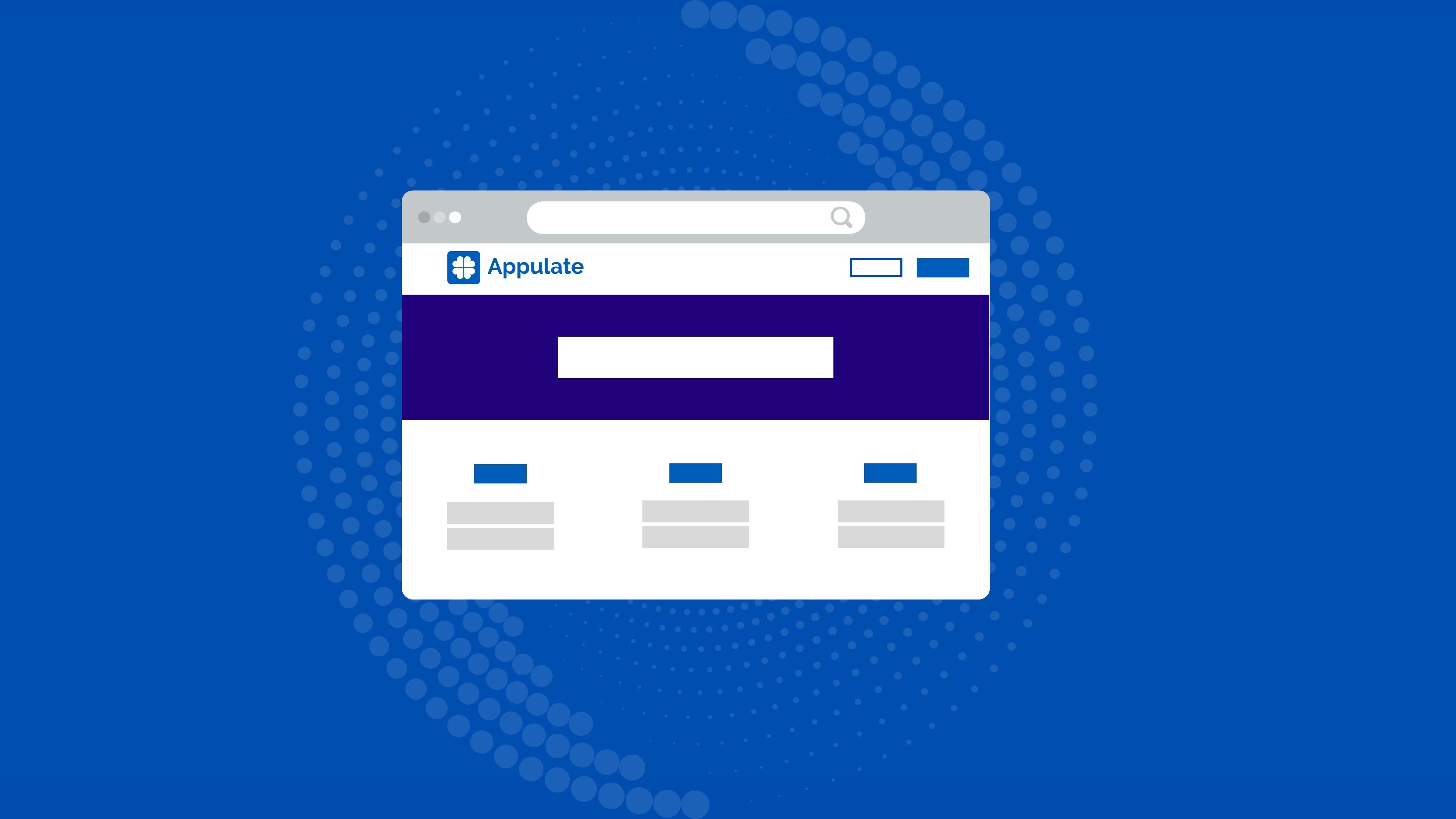Appulate 101: How to Request a Quote
Here at Appulate our goal is to simplify your insurance workload by automating routine tasks and streamlining how your business operates. Bringing together networked agents, insureds, MGAs, and carriers on a single platform to provide industry-leading technology to all, creating the ultimate one-stop insurance experience. Not to mention helping 300,000+ agents find success through industry-leading automation. In this blog, we'll be going over how you can begin requesting quotes and getting a head start on your submissions in no time.
Get started in just 5 minutes!
1. Bridging ACORD data:
If you already have a completed ACORD form on hand, now's the time to add it to Appulate! That way you always have it handy, with the added benefit of not needing to rekey any of the information!
Open your completed ACORD, either in a PDF or in your management system. Print the ACORD selecting Appulate Uplink as your destination printer. In the pop-up, confirm your Appulate credentials and click Send. After that, you're done! The insured record will be created and the ACORD data will be plugged right into Appulate so that you don’t have to rekey information.
2. Starting in Appulate:
If you don’t have an ACORD form filled out, you can start directly within Appulate instead!
- Sign in to Appulate.
- Click on the blue Create new insured button in the top-left corner.
- Choose the insured type: Business or Personal.
- Enter the required (marked with a red asterisk) insured data and click Continue.
- Select the Line of Business, Effective Date, and Expiration Date and click Continue.
3. Selecting a market and fulfilling requirements:
In the Quote request view, start by selecting the markets you would like to submit to for this insured by clicking Add markets. When adding your markets, the system will load their supplemental forms automatically, if applicable. Once your markets are added, click Start quote (or Request quote) to open a market questionnaire and fill out the required information.
4. Requesting a quote:
Once all requirements are met, you are ready to submit. Click the Request quote button and wait for a quote!
For more information on this topic, please visit https://info.appulate.com/tutorial for a full explanation.
Join the 300,000+ users seamlessly managing their submission, application and renewal processes today!
If you're ready to take the next step and see if Appulate is right for your business, let’s connect over at https://info.appulate.com/schedule-a-demo and we’d be happy to go into further detail. Not to mention, you will receive a tailored demonstration at no extra charge.