Adding submarkets
Previously you might have had a problem if some MGAs worked with the carriers you are interested in, and it wasn’t reflected in Appulate. We have introduced this big product update to fix this problem.
You can now add submarkets to submissions using the brand new Add submarkets button on the RFQ interface. It’ll help you access their Supplemental forms on the Forms tab and reflect your business arrangements in Appulate more accurately.
Note: Submarket is a market (usually a carrier) that an MGA works with. On the RFQ interface, submarkets appear below the market and can be either selected or not. Learn more about the Visibility of submarkets to your agencies.
Add submarkets
1. To add a new submarket, you need to add a market first and click the Add submarkets button in this market’s drop-down menu.
Note: Only some MGAs have the new option. It’s turned off for the MGAs who actively use Appulate and have a preset list of carriers.

2. In the Add submarkets dialog, search and/or choose the companies you want to add.
They are divided into 2 groups:
- Submarkets this MGA works with are in the first group.
- Available submarkets are in the second group. These companies are suggested by Appulate for the current insurance line.
Tip: Use the “Search” field to find a company you need. Only the first 14 available submarkets are displayed.

3. As a result, submarkets will be added to the Markets Selector.
Note: Quotes (or indications) will not be automatically generated for submarkets in this case (if a submarket supports quote generation). Thus quotes can only be uploaded.
Remove submarkets
The logic of removing submarkets is similar to removing markets. Click Remove submarket in the drop-down menu to remove this company from the submission.